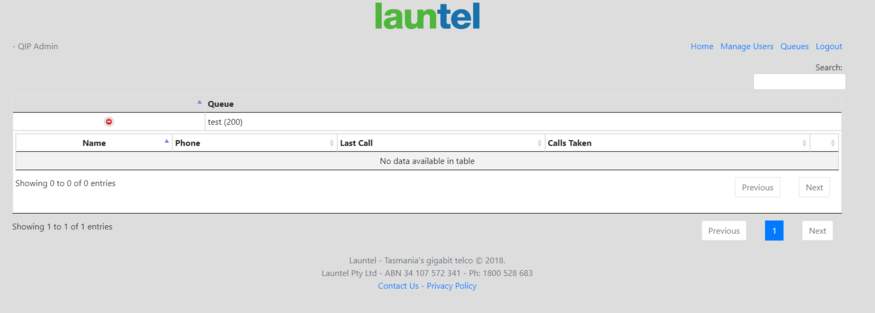QIP is Launtel's custom Queue Interface Portal. QIP enables you to easily login and logout of Queue's in your organisation.
¶ User Panel
Head to https://sitename.hv.launtel.net.au/qip to login where sitename is your company name. If you don't have a login, contact your QIP admin or Launtel.
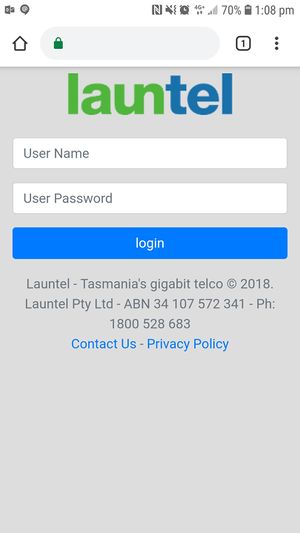
This will bring you to the QIP Homepage. Here you can see the Queues you have been assigned.
To login to a queue, press the blue "Login" button. To logout, press the blue "Logout" button.
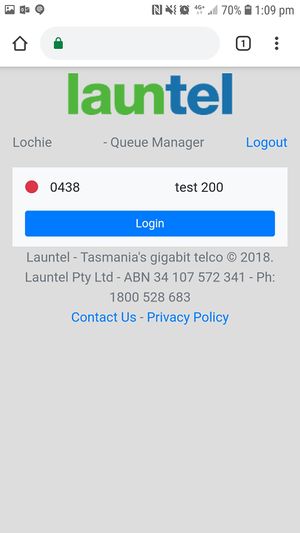
¶ QIP Administrator Panel
The Administrator panel is the management tool for QIP. It is where users are added to make use of QIP. This way the admin has control of what mobile numbers are allowed to be called by the system. Note you need to have admin permissions on your account to manage QIP.
Login to QIP as usual. In the top right corner of the page there are two links, one for managing users, another for viewing queue history.
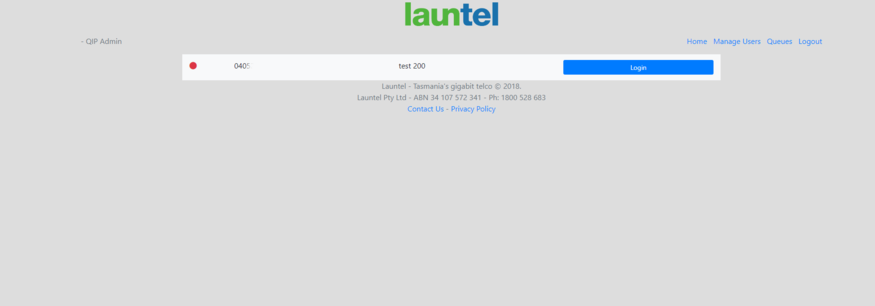
¶ Managing Users
This screen is used for adding or removing user access, assigning phone numbers to queues and manually logging a user in or out of a queue. Click "Manage users" at the top right. You will then see this screen.
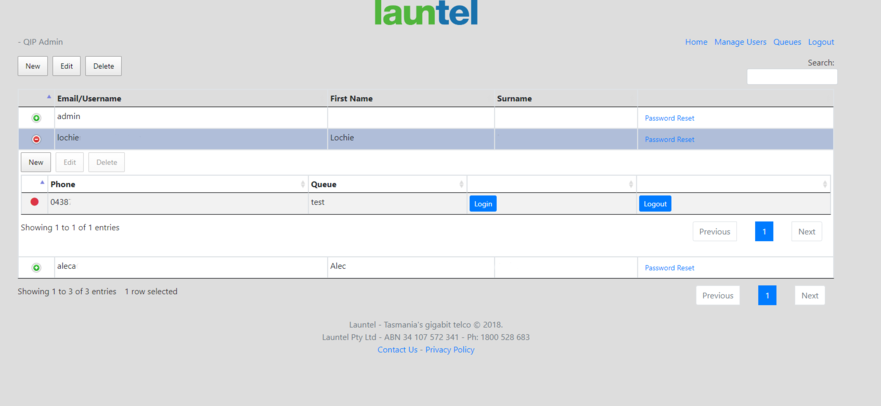
¶ Adding a User
Users are added in a two step process. First the user is added to provide access to QIP. The next step is to assign their phone number (could be a landline or mobile) to a queue. If you wish them to be part of multiple queues then you will need to add the number in twice and choose the appropriate queue each time.
Firstly add the user by clicking on "New" on the far left and fill in the details When you create a user it will send them an email with a link to set their password.

Secondly click the plus button next to the user to expand the menu.
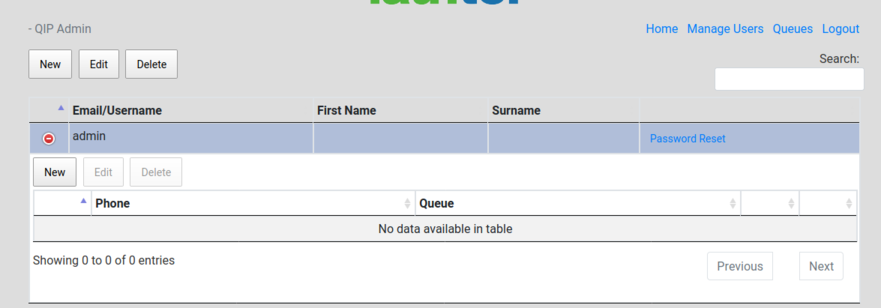
In this new menu click on the "New" button to add a phone number and assign it to a queue.
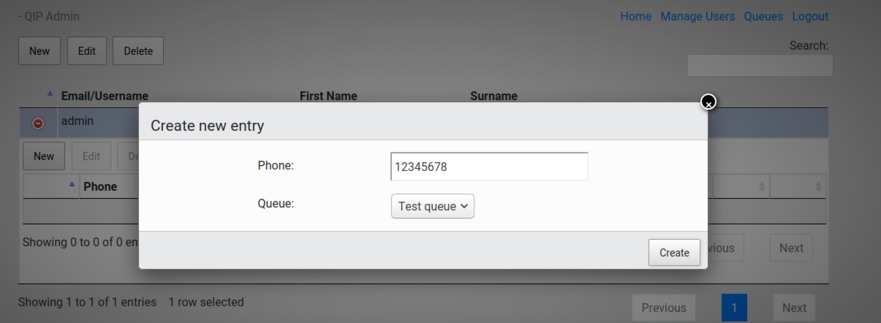
¶ Manual Login Logout
As the administrator you can also control who is logged into the queue, which is handy if some one has forgotten to login. Click on the plus button next to the User you wish to control. The dot on the left shows green if they are logged in and red if they are logged out. Use the blue login or logout buttons to change their status.

¶ Reset Password
There is a Password reset link next to user's name that will send them an email to reset their password.
¶ Queue Status
To view the status of the queues and see who is logged in, at the top right click "Queues". This will take you to the Queue page where you can click the plus to expand each Queue and view the status of it.